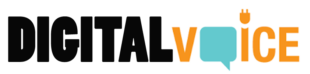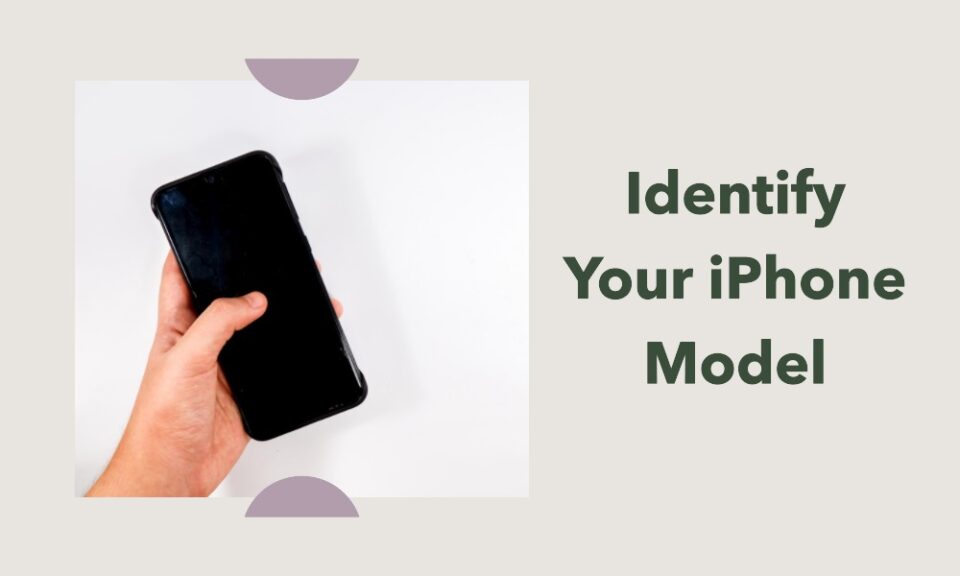So, you’ve finally decided to sell your old iPhone, gift it to someone, or simply want to update your software. But there’s a hitch – you don’t remember exactly which iPhone model you own. Worry not, because identifying your iPhone model is quite straightforward when you know where to look. This comprehensive guide will walk you through various methods to identify your iPhone model effortlessly.
Table of Contents
- Check Settings
- Physical Inspection
- IMEI Lookup
- iTunes Method
- Original Packaging
- FAQs
Check Settings
Easy Identification Through Your Phone’s System
One of the easiest methods to identify your iPhone model is by navigating through its settings.
- Go to Settings: Open the ‘Settings’ app on your iPhone.
- Tap on General: Scroll down and select the ‘General’ option.
- About Section: Tap on ‘About,’ and here you will see information about your iPhone, including the model name and model number.
Physical Inspection
Model Number and FCC ID
Another way to identify your iPhone is through a physical inspection, where you can find your iPhone’s model number or FCC ID.
- Turn Over the iPhone: Flip your iPhone so the backside is facing up.
- Locate Information: You’ll see either a model number or an FCC ID near the bottom, which can be looked up online to identify the device.
IMEI Lookup
The Ultimate Identification Method
The International Mobile Equipment Identity (IMEI) number is unique to each phone and can provide all the information you need.
- Retrieve IMEI: Go to ‘Settings’ > ‘General’ > ‘About’ and scroll down to find the IMEI number.
- Perform Lookup: Use any reliable IMEI checker website to know the specifics about your phone.
iTunes Method
For Those Who Prefer Desktop Solutions
If you prefer using a computer for such tasks, iTunes provides an alternative method to identify your iPhone.
- Connect iPhone to Computer: Use a USB cable to connect your iPhone to a computer running iTunes.
- Open iTunes: If iTunes doesn’t open automatically, manually start it.
- Device Summary: Go to the device’s summary tab, and you’ll find all details, including the model.
Original Packaging
The Old-fashioned Way
If you’ve kept the original packaging of your iPhone, you can find the model information on the box.
- Locate the Box: Find your iPhone’s original box.
- Check Labels: The labels on the box will have all the details you need, including the iPhone model.
FAQs
Can the Apple Store Identify My iPhone Model for Me?
Yes, Apple Store employees can identify your iPhone model by checking its system or IMEI number.
Is There a Difference Between Model Name and Model Number?
Yes, the model name is the commercial name (like iPhone 12), while the model number is a string of characters used for technical identification.
Is My IMEI Number Safe to Share?
While your IMEI number can identify your device, avoid sharing it publicly to minimize the risk of misuse.
What If My iPhone Won’t Turn On?
If your iPhone won’t turn on, you can check the SIM tray or use iTunes if you had backed up or synced your phone previously.
Conclusion
Identifying your iPhone model is not rocket science; it’s quite a simple task when you know the different methods. Whether you choose to go through your settings, perform a physical inspection, use an IMEI lookup, rely on iTunes, or even check the original packaging, each approach is reliable in its own right. So the next time someone asks, “How do I know what iPhone I have?” you’ll not only know the answer for yourself but also be able to guide others.