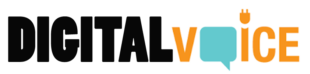When it comes to promoting your business on social media, the urge to be everywhere all at once can feel overwhelming, and new social media platforms gain or lose prominence every few months. However, while it’s true that old standards like Facebook have more competition, they’re still behemoths. Around 2.9 billion monthly users are still active on Facebook—68 percent of those users are active daily.
A Facebook Business Page is free, so not setting up a page for your company is leaving good money (and opportunity) on the table. In this article, we’ll walk you through the set-up process.
Why Do I Need a Facebook Business Page?
A Facebook Business Page is different from a standard Facebook account. It’s intended for businesses, nonprofit organizations, and public figures to promote themselves. When someone “likes” your business’s page, they’ll be able to follow your brand for sales, updates, or any news you want to share.
A Facebook Business Page is also required in order to access a number of platforms that can expand your brand and your sales. Facebook Ads, Facebook Shop, Facebook Commerce, and Instagram Shops all require a Facebook Business Page in order to operate.
How To Get Started
To get your Facebook Business Page going, you’ll need a personal or “administrator” page. It’s smart to separate your personal online media from that of your business. It will help you keep things professional and on the message. For this reason, your first step should be to create a page with your work email or another email that you’ve set aside for business-only posts. If you’d like multiple employees to help “administer,” or manage, your Facebook Business Page, you’ll want to ask them to do the same thing. Make sure all of your administrators are aware that the personal page connected to your business is for public-facing, brand-aware content only (post those birthday blowout selfies somewhere else!).
Once you have your brand-aware personal page going, log into Facebook with those credentials. Then simply click “Create Facebook Page” from the hand menu or the “Create” bar. Once you’ve begun a new page, the site will prompt you for a name. This should be the name of your business—the one you want your customers to see. That part is especially important if your business has a fairly common name. Your local brick-and-mortar customers might all call your business “Fred’s,” but that won’t help them if they look for you online. On Facebook, you’ll want something more specific, like “Fred’s Balloons and Party Supply.”
Next, the site will ask for a “Category” for this page. You can free-type into this box, and Facebook will provide suggestions. If you start typing “balloons,” Facebook might suggest “party supply.” Simply choose which category you think fits your business the best.
Lastly, you’ll be asked for a “Description/Bio.” A concise summary of your business or your brand will do. Once you’ve completed those steps, click “Create Page.” Voila! You’re ready to take your business online.
How to Stand Out
Your new page will prompt you for a lot more information. This is where you get to be creative and really make your page stand out. Only fill in the information you want customers to use. If your business is online only, don’t include a physical address. Keep things concise, adding only the contact information that will result in customers actually reaching someone.
Images
You should make your page recognizable with a profile photo and a cover photo that lets your customers know they’ve found the right page. If you’ve had a graphic design team create a logo for your brand—now is the perfect time to use it. You can even ask your designers to provide images optimized for the cover and profile photos and their respective sizes (851px x 315px for the cover and 170px x 170px for the profile). If you’re working with your own images, make sure they fit each area and that nothing is cut off by Facebook’s standardized sizing.
Call to Action
Once you’re happy with the look of your page, add your “Action” button. Your “Action” button can link to your website, connect to a third party like Uber Eats if you want customers to order, link to a special offer or a newsletter, or even link to a booking site where customers can make an appointment. Whatever it is, make sure it makes sense with your business and that it links to something active and useful (in other words, make sure you’re not linking to any dead pages).
There are a lot of ways to integrate your brand into your Facebook Business Page. Make sure your URL is easy to find on the page. Connect to WhatsApp or any other business accounts you want customers to find. Then make sure to turn on reviews.
Manage Reviews
Reviews require more work because you have to monitor your page. Delete spam comments and make sure you reach out to unhappy customers to help make things right. Good reviews are worth their weight in gold. Customers are likely to base both their willingness to buy and their willingness to click through to your website on recent and legitimate positive customer feedback.
Content
There are tons of ways to make your Facebook Business Page more complete and useful. You can arrange tabs to link to helpful content. You can create a custom Facebook URL, which helps greatly with legitimacy.
The most important thing, though, is to start creating great content. Without content, your page could languish, unseen. Try to strike a balance between posting often enough to stay at the forefront of your customers’ minds and posting so often that folks want to mute your page. Videos, pictures, and other multi-media content make users more likely to engage further with your business.
Facebook Business Pages allow you to do a lot with a little. As your business grows, consider hiring digital content creators to add engagement and professionalism to your page. If you have questions about digital content creation, contact the team at InnoVision Marketing Group.