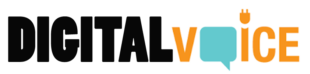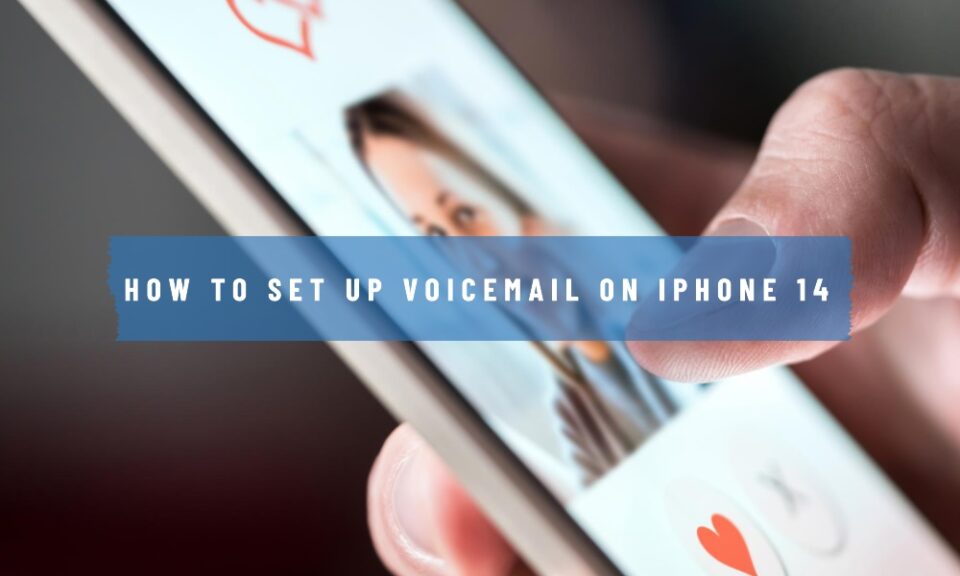If you’ve just upgraded to an iPhone 14 or are using one for the first time, setting up your voicemail can be one of the less obvious yet essential tasks to complete. Voicemail serves as your personal answering service when you’re unavailable to take calls. This guide will walk you through every step to set up your voicemail on the iPhone 14 effortlessly.
Initial Voicemail Setup
First things first: before you can start receiving voice messages, you need to set up your voicemail. The process is simple and straightforward.
- Launch the Phone App: Open the Phone app from your iPhone 14’s home screen.
- Go to Voicemail: Tap on the “Voicemail” icon located in the lower right corner of the screen.
- Set Up: You will see a “Set Up Now” button if your voicemail is not already configured. Tap on it.
- Create a Password: You will be prompted to create a 4-6 digit password. Make sure it’s something you will remember.
- Record Greeting: Follow the on-screen instructions to record a greeting or choose the default one.
- Save: Tap ‘Save’ once you’re satisfied with your greeting.
Congratulations, your voicemail is now set up and ready to receive messages!
Customizing Your Voicemail Greeting
Your voicemail greeting is the first impression people get when they can’t reach you. To change it:
- Access Voicemail: Open the Phone app and go to “Voicemail.”
- Greeting Options: Tap on “Greeting” located at the top-left corner.
- Choose Greeting: You can choose between a Default greeting or Custom greeting. If you opt for Custom, tap “Record” to begin recording.
Visual Voicemail and Transcriptions
iPhone 14 supports Visual Voicemail, a feature that allows you to read transcriptions of your voicemails.
- Enable Visual Voicemail: It’s generally enabled by default. If not, contact your carrier.
- Read Transcriptions: In the Voicemail tab, you will see a list of your messages. Tap on one to read its transcription.
Deleting Voicemails
Over time, voicemails can pile up. To keep things clean:
- Navigate to Voicemail Tab: Open the Voicemail tab in the Phone app.
- Select Voicemail: Tap on the voicemail you wish to delete.
- Delete Option: After playing the voicemail, you’ll see a “Delete” option. Tap it to remove the voicemail.
FAQs
Is it possible to set up voicemail without a password?
- For security reasons, most carriers require a password to access voicemail. Check with your carrier for more details.
How do I retrieve a forgotten voicemail password?
- You will have to contact your service provider or reset it through the carrier’s website or app.
Can I set up multiple voicemail greetings?
- iOS doesn’t offer a native way to set up multiple greetings. However, you can easily change your greeting as needed.
Is visual voicemail free?
- Most carriers offer Visual Voicemail for free, but it’s a good idea to check with your service provider to confirm.
Conclusion
Setting up your voicemail on the iPhone 14 is simple but essential. Whether it’s to ensure you don’t miss important calls or to maintain a professional image, this guide will help you do it effortlessly. Just follow the steps for initial setup, customize your greeting to give it a personal touch, take advantage of Visual Voicemail, and remember to manage your messages regularly.