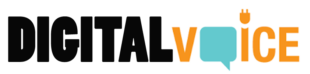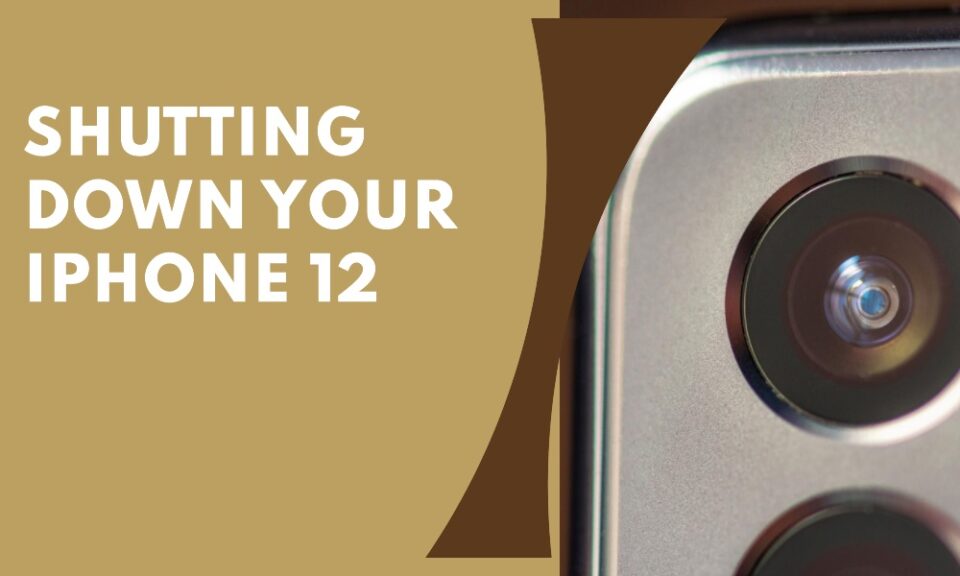If you’ve recently upgraded to an iPhone 12 or are simply helping someone who has, one of the essential functionalities to understand is how to shut off the device. Although shutting off an iPhone seems straightforward, the procedure can be tricky for those new to the model or iOS ecosystem. This article is your go-to guide for turning off your iPhone 12, whether it’s to conserve battery, troubleshoot issues, or for any other reason.
Understanding the Buttons
Side Button
The iPhone 12 features a side button on the upper-right edge. This button serves multiple functions, including invoking Siri, making emergency calls, and yes—turning off your phone.
Volume Buttons
The volume up and down buttons are located on the upper-left edge of the iPhone 12. You will need to use one of these buttons in conjunction with the side button to turn off your device.
Step-by-Step Guide to Shutting Off iPhone 12
The Basic Method
- Press and hold either of the volume buttons and the side button simultaneously.
- Continue holding until a slider appears on the screen.
- Slide the control that says “slide to power off.”
The Settings Method
Alternatively, you can also shut down your iPhone 12 through the Settings app:
- Open the ‘Settings’ app.
- Scroll down and tap on ‘General.’
- Scroll down to the bottom and tap ‘Shut Down.’
- Slide the control that says “slide to power off.”
When Should You Turn Off Your iPhone 12?
Battery Conservation
Turning off your iPhone 12 can help conserve battery in situations where you need to save power for extended periods.
Troubleshooting
If you experience any glitches or bugs, a simple restart or shutdown can often resolve the issue.
Security
In situations where you’re required to turn off electronic devices, such as during a flight take-off or landing, or when entering secure environments, knowing how to shut off your iPhone 12 is essential.
FAQs
Q: Can I schedule my iPhone 12 to shut down automatically?
A: iOS currently doesn’t support automatic scheduled shutdowns. You’ll need to turn off the device manually.
Q: What’s the difference between shutting down and restarting?
A: Shutting down powers off the device entirely, while restarting involves turning it off and then back on, often to refresh the system.
Q: Will shutting down the iPhone 12 erase any data?
A: No, shutting down your device will not erase any data. It merely turns off the device.
Q: How can I force-restart my iPhone 12 if it’s not responding?
A: Quickly press and release the Volume Up button, then the Volume Down button, and then press and hold the Side button until you see the Apple logo.
Q: Is there any other method to shut down the iPhone 12 if the physical buttons are not working?
A: If your physical buttons are unresponsive, you can enable AssistiveTouch via Settings > Accessibility, which will provide an on-screen interface to shut down your device.
Conclusion
Knowing how to shut off your iPhone 12 is a simple but crucial skill, whether you’re troubleshooting, conserving battery, or complying with security protocols. You can turn off the device using the hardware buttons or via the Settings app. Being familiar with these methods ensures that you can manage your device effectively in any situation.